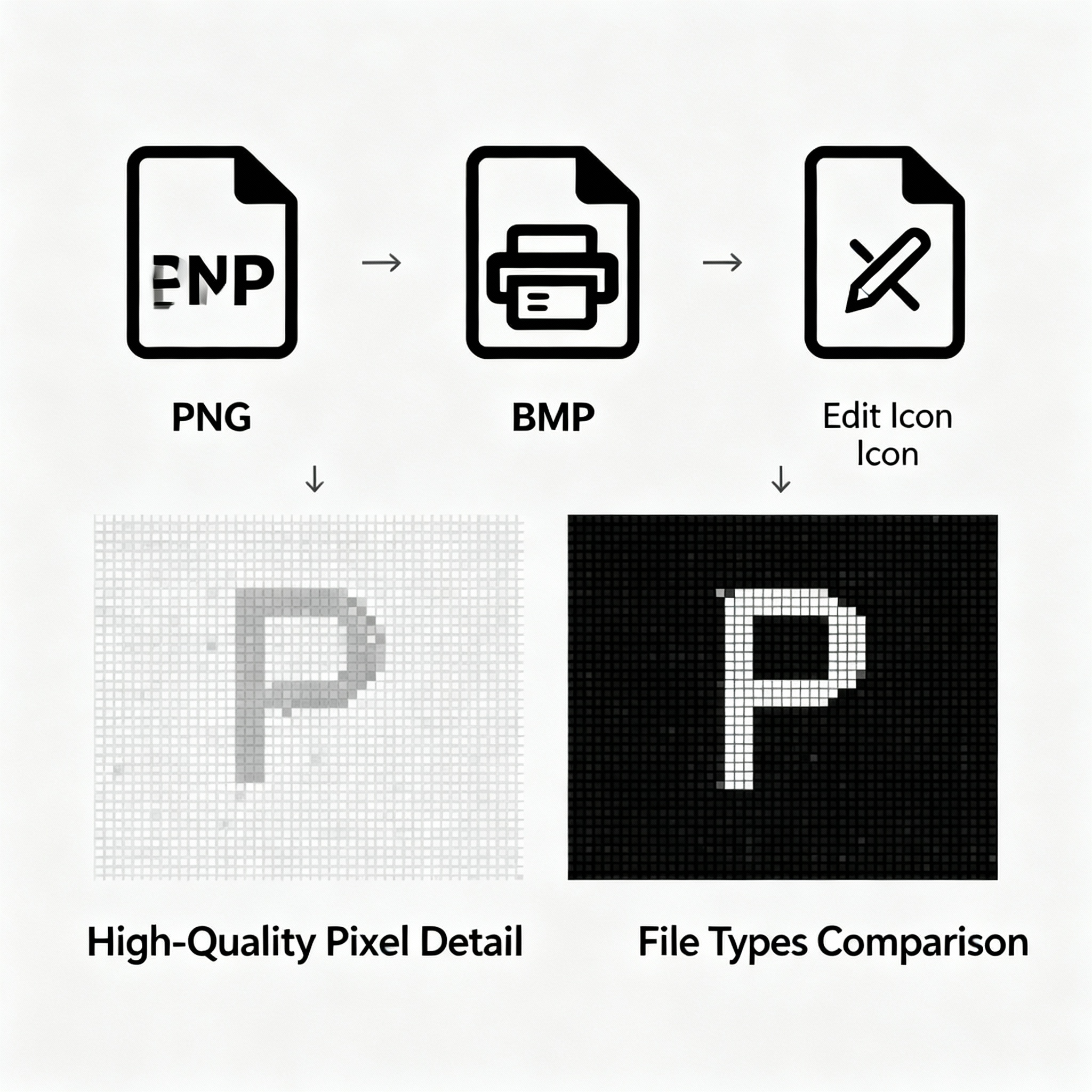
PNG to BMP
Created on 19 October, 2025 • Image Manipulation tools • 27 views • 2 minutes read
Converting PNG images to BMP files remains relevant in niche design, printing, and software development projects
Converting PNG images to BMP files remains relevant in niche design, printing, and software development projects where maximum image fidelity and compatibility take priority. While PNG (Portable Network Graphics) offers lossless compression and transparency, BMP (Bitmap) is an uncompressed, pixel-perfect raster format. Understanding the workflow, benefits, and SEO implications of PNG to BMP conversion empowers web professionals to make informed decisions for their projects.
PNG to BMP Converter: What, Why, and How
What is PNG to BMP Conversion?
A PNG to BMP converter transforms modern, web-friendly PNG files into the classic BMP format. BMP stores raw image data without compression, retaining every pixel’s color, brightness, and arrangement. Popular online tools let you upload, convert, and download images without installing software or risking loss of detail.
Why Convert from PNG to BMP?
Reasons for PNG to BMP Conversion
- Maximum Quality Preservation: BMP files preserve all pixel information with zero compression, ensuring crystal-clear details for printing, editing, or archiving.
- Legacy System Compatibility: BMP remains the default for many legacy Windows programs, custom software, and scientific or engineering applications that do not support PNG.
- Seamless Printing: BMP is ideal for high-resolution prints that demand every detail remain intact without artifacts or visual loss.
- Better Editing: Uncompressed BMP images are easier to edit repeatedly without the risk of compression loss, and older software may only accept BMP.
- Predictable File Handling: BMP’s predictable file size and raw pixel nature benefit certain technical tasks, automated image workflows, or advanced analysis.
SEO and Web Optimization Insights
- Selective Use for SEO: BMP’s uncompressed size makes it ill-suited for general web image delivery, potentially slowing down page loads and hurting SEO when misused. However, limited BMP usage in specific applications—like downloadable resources or high-fidelity graphics—can reinforce content quality and credibility.
- Enhanced User Experience: Site downloads, art assets, or print-ready files in BMP offer users unmatched detail and quality, improving engagement in creative or technical niches.
- Indexing and Accessibility: To retain SEO value, always provide optimized PNG or WEBP alternatives for online display and ensure ALT text and schema data is set correctly.
Best Practices for PNG to BMP Conversion
- Start with high-quality PNGs to maintain quality through conversion.
- Use BMP only where compression artifacts are unacceptable or software requirements demand it.
- Review large BMP files for storage and delivery feasibility—use ZIP compression if sharing downloads.
- Utilize batch processing for multiple image conversions to save effort.
- Always add descriptive ALT text and relevant metadata to every image, preserving SEO and accessibility.
How to Convert PNG to BMP
- Upload PNG: Select your image in any online BMP converter (e.g., ToolkitBD, SEO Studio, Unite.ai).
- Select BMP as Output: The tool automatically detects and converts, or you manually choose BMP format.
- Download BMP: Save the high-quality image for use in printing, legacy software, or digital archives.
Conclusion
PNG to BMP conversion is about maximum image integrity, editing flexibility, and cross-platform compatibility. Use BMP for print, technical, or digital artwork needs, but always optimize online images for web delivery, balancing SEO with user experience. For fast, accurate conversions, rely on dedicated online tools and follow best practices to ensure quality and compliance.
Popular posts
-
GIF to BMPImage Manipulation tools • 353 views
-
GIF to WEBPImage Manipulation tools • 256 views
-
GIF-to-PNGImage Manipulation tools • 190 views
-
SHA-3/512 generatorConverter tools • 152 views
-
GIF to JPGImage Manipulation tools • 122 views